In Jira, it’s easy to tag someone in a comment or checklist using the @username format. But here’s the thing — a mention ≠ assignment.

By Mariia Novhorodtseva
04 Aug 2025
In Jira, it’s easy to tag someone in a comment or checklist using the @username format. But here’s the thing — a mention ≠ assignment.
If your team is only relying on mentions to manage task ownership, you’re likely running into one (or all) of these:
❓ “Wait, was that my task or just a heads-up?”
🔁 “I saw my name, but no one told me I was responsible”
📉 “We missed the deadline — I thought someone else was on it”
That’s where Tick’s task assignment feature comes in — giving teams a crystal-clear way to manage ownership inside Jira.
🔍 Mentions: Useful for Context — Not for Accountability
Mentions are lightweight. You can add @username inside a checklist item to bring someone’s attention to a task. That’s great for: sharing context, asking a quick question or looping someone in for awareness. But mentions don’t assign ownership. They don’t show up in dashboards, reports, or filters. They don’t trigger action — they just notify.
Just like with a Jira issue, Tick offers two ways to mention a teammate inside task content:
While in edit mode, just type @ and Tick will open an inline user picker. Start typing a name, and you’ll instantly see matching Jira users from your project. Select a user, and Tick will insert the mention using their Jira Account ID behind the scenes.
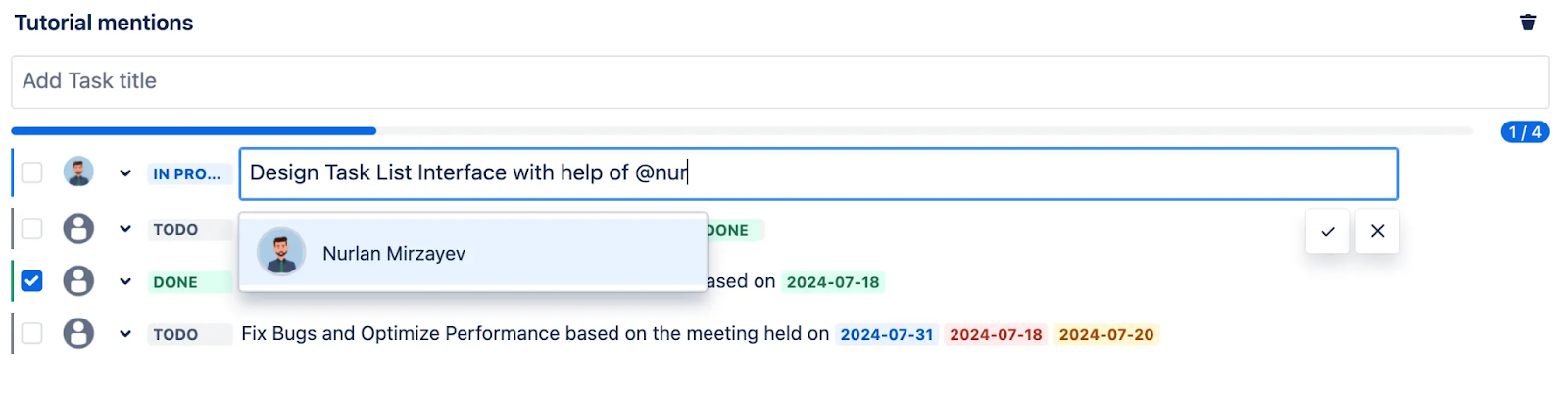
All mentions are stored as Atlassian account IDs — a GDPR-compliant format that ensures user privacy and data safety.
Every checklist item can be assigned to a teammate via the built-in user picker. You can do it in 2 clicks — no need to open the issue or leave the checklist.
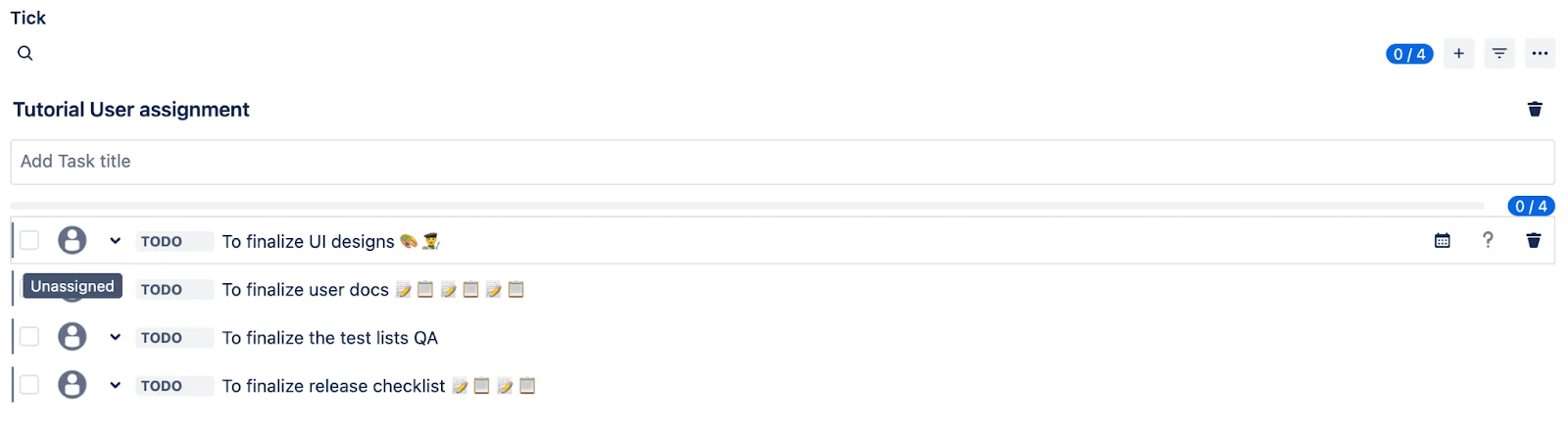
This is how a checklist item looks before an assignee is selected. You’ll see a small user icon next to the checkbox — click it to open the user picker and assign the task.
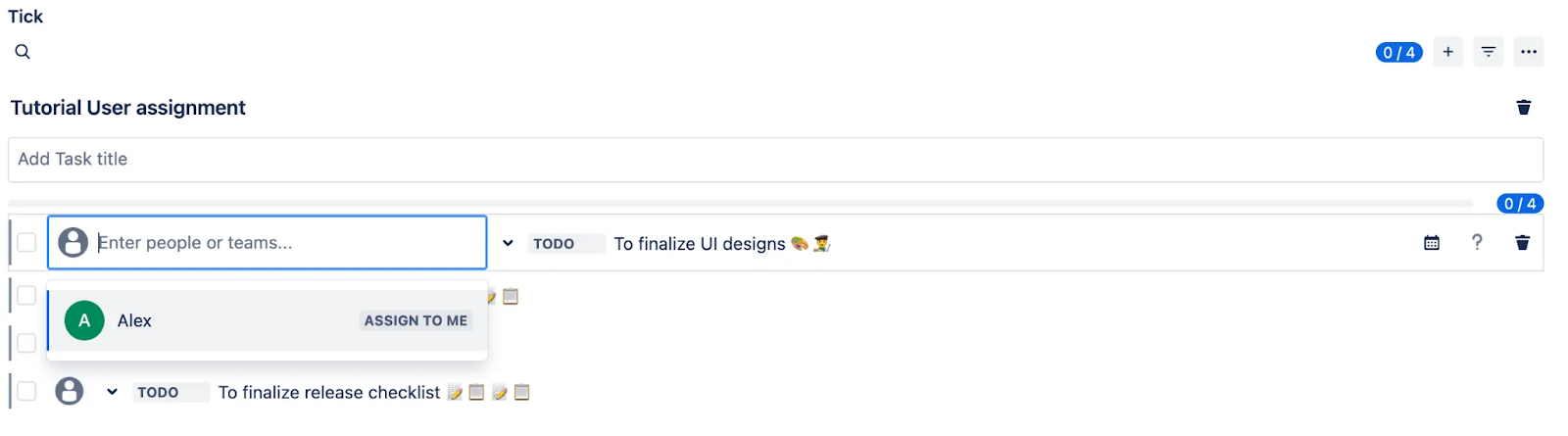
And once assigned:
| Feature | Mention | Assignment |
|---|---|---|
| Adds username in text | ✅ | ✅ |
| Clear task ownership | ❌ | ✅ |
| Appears in filters & reports | ❌ | ✅ |
| Used in dashboard view | ❌ | ✅ |
QA Engineer
“I tagged a developer in a test case... but he didn’t realize he was supposed to fix it.” → ✅ Assign the checklist item in Tick — now it’s on their radar.
Product Manager
“I want to know who owns each step in the release checklist — not just who was mentioned.” → ✅ Assign each task to specific team members for clear ownership.
Marketing Team
“I tagged @john in the launch checklist, but nobody knew who was actually responsible for social copy.” → ✅ Assigned = John’s task. Mentioned = Just FYI.
Try combining assignments with: custom statuses like Blocked, In Progress, Needs Review, due dates and emojis for visual clarity.
If your team relies on mentions alone, you’re probably wasting time clarifying ownership and chasing follow-ups. With Tick’s assignment field for Jira checklist tasks, every item has a clear owner — with the tools and visibility to take action.
👉 Install Tick for Jira Now
📂 Explore Checklist Templates